By Nancy Messieh,
If you have the Facebook mobile app installed on your phone, chances are it’s storing a lot more of your location history than you realize. While this data is private and only you can see it, in light of Facebook’s recent privacy woes, it can be a little unsettling to see how much location data the social network is saving.
4 Reasons Why Facebook Is a Security and Privacy NightmareFacebook is no longer the king of the social media castle. If you value your anonymity, security, and privacy, here are some great reasons to quit Facebook today.READ MORE
So how does it work? Facebook explains that if you have Location History turned on in the app, they will periodically log your precise location to your history, even when you aren’t using the app. Fortunately, you can wipe your entire location history, wipe specific instances, and can also disable the feature entirely.
How to View Facebook Location History

To view your location history in a browser:
- Go to Settings > Location.
- Click View your location history.
- You’ll be prompted to enter your password.
To view your location history on your phone:
- Go to Settings > Account Settings > Location.
- Tap View your location history.
- You’ll be prompted to enter your password.
You’ll now be able to see the remarkable amount of location history Facebook has stored due to your use of the Facebook mobile app.
This information includes specific locations you’ve been, as well as data tracking when you’re on the move and saving points along your journey.
You can see your location history listed by date, and can browse the information on a map as well.
How to Delete Facebook Location History
If you’re understandably weirded out by just how much location information Facebook has on you, you can delete it all in one go.
To do that, just click the menu button in the top right corner, and click Delete all location history.
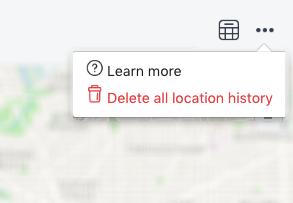
You can also delete location history for specific days. To do this, click the menu button next to the date you want to erase and click Delete this day.
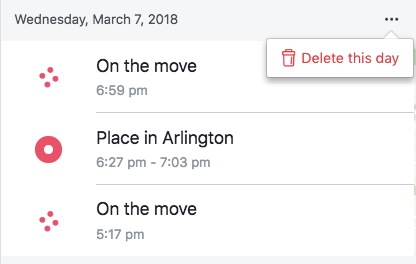
How to Turn Off Facebook Location History
If you want to turn this feature off entirely, you’ll need to do it on the Facebook app.
- Go to Settings > Account Settings > Location.
- Under Your Facebook Settings, toggle off Location History.
By turning location history off, that means you won’t be able to use certain Facebook features like Find Wi-Fi and Nearby Friends. Facebook also says that your location history allows them to deliver “relevant ads and helps improve Facebook.”
Facebook isn’t the only social platform that may be hanging on to your location history. Just as is the case with Facebook, you can also view and delete your Google Maps location history that, depending on your settings, might be stored by Google.
How to View and Delete Your Location History in Google MapsIt can be quite jarring to see just how much location information we're happily sharing with Google.READ MORE
source: www.makeuseof.com
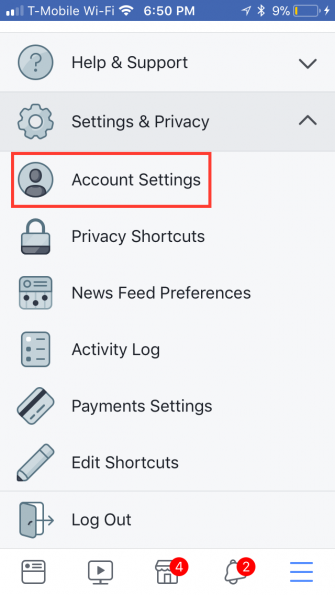
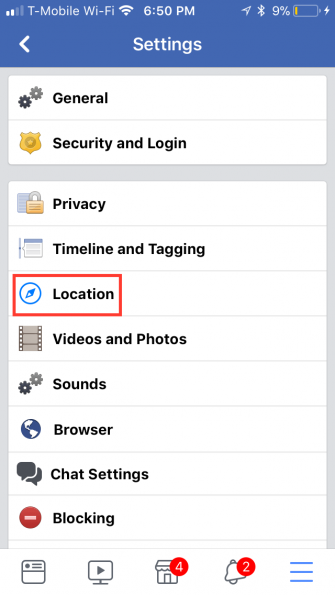
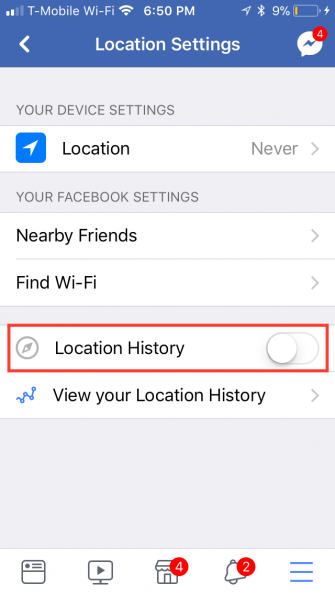
No comments:
Post a Comment