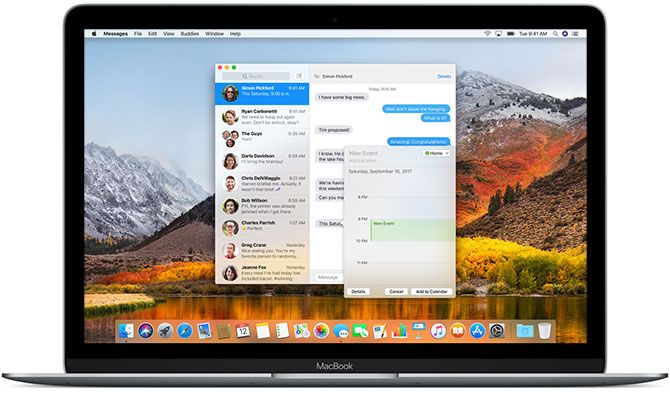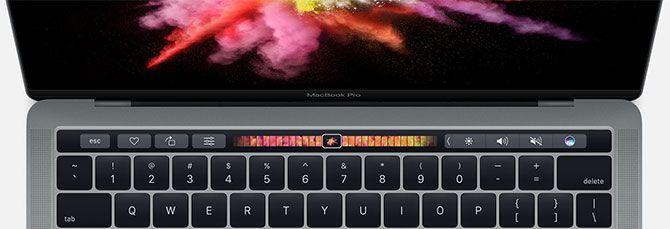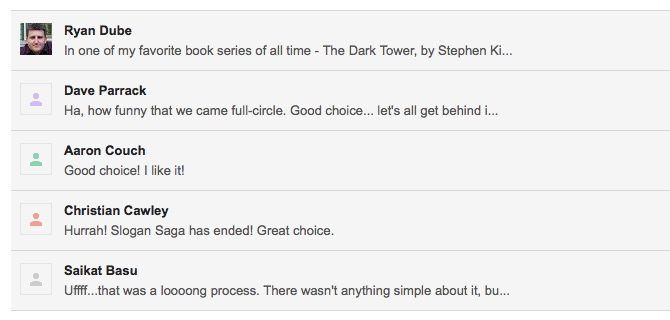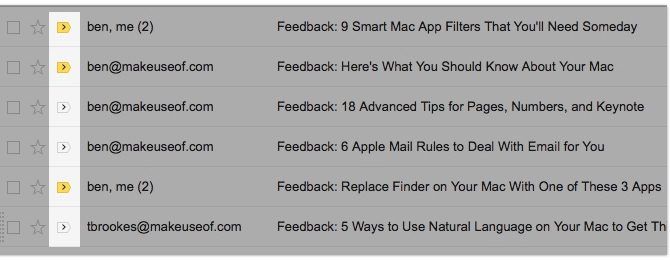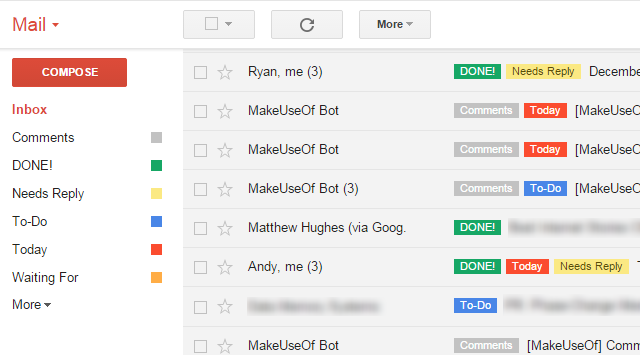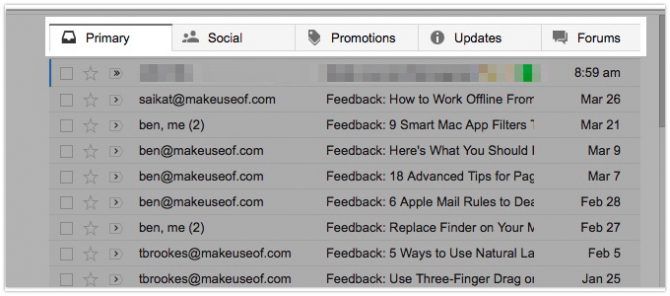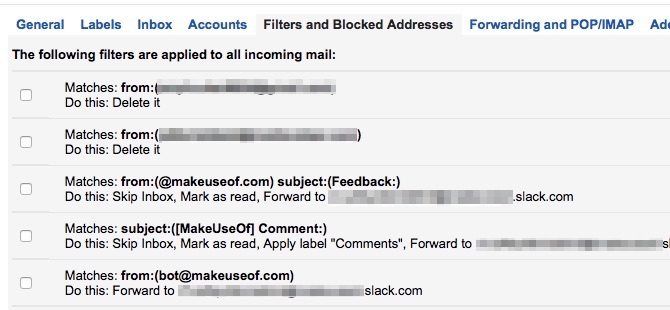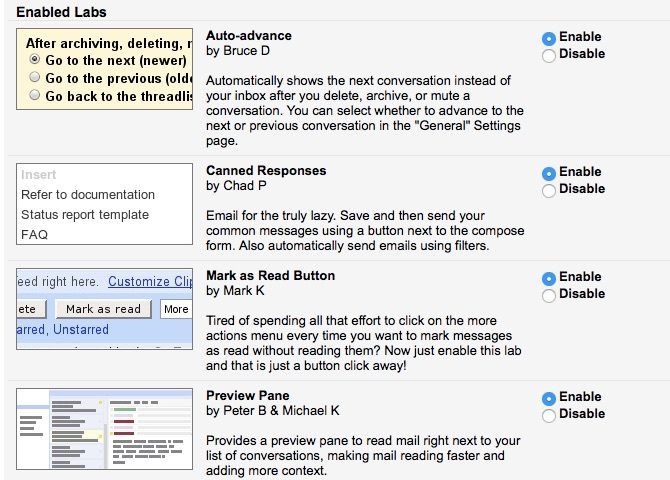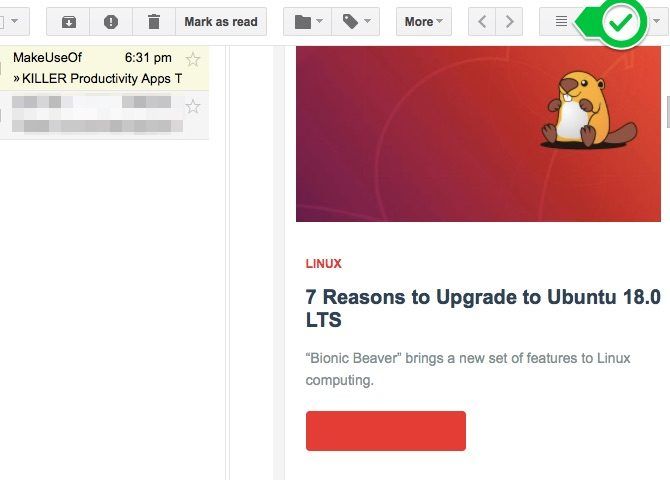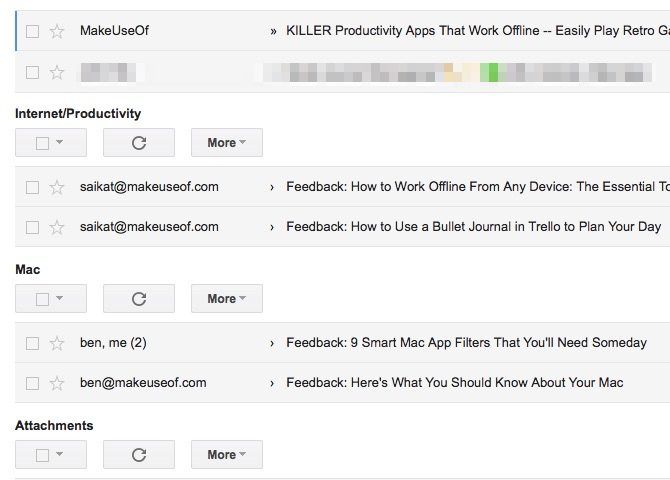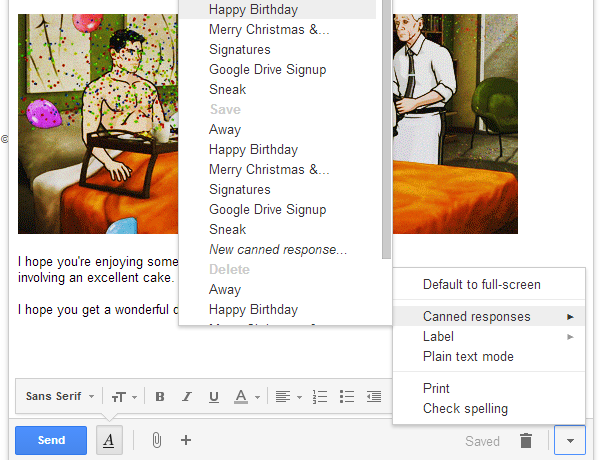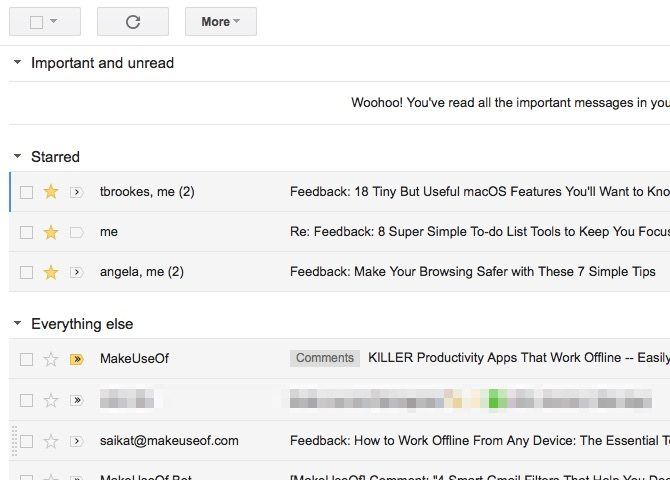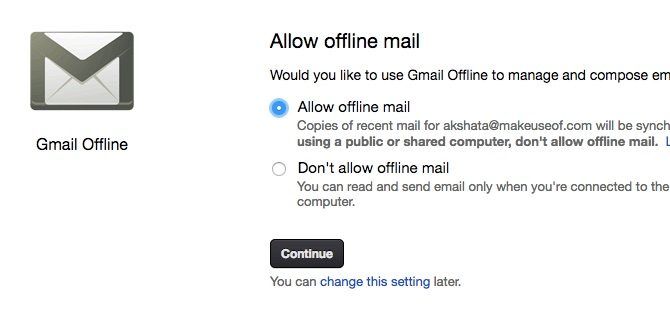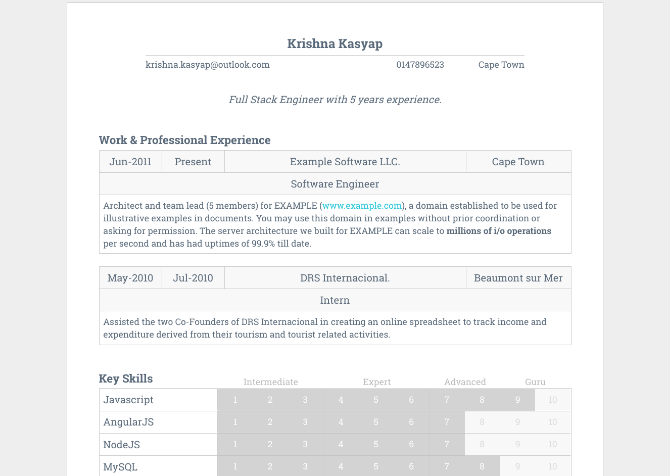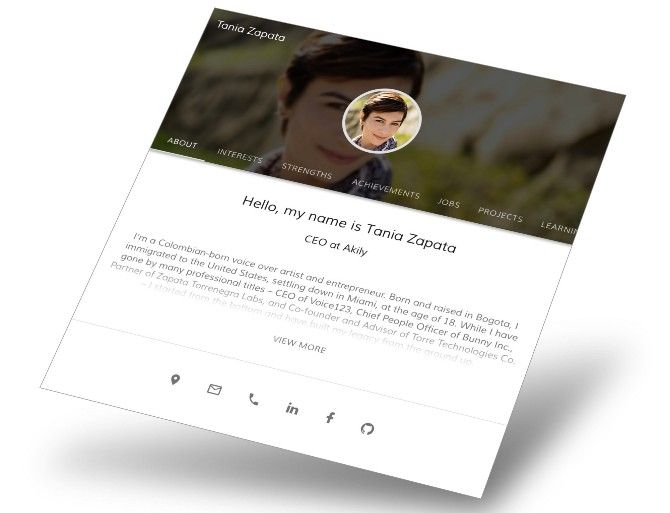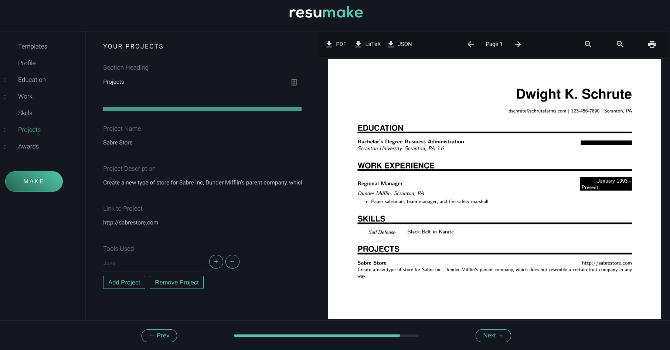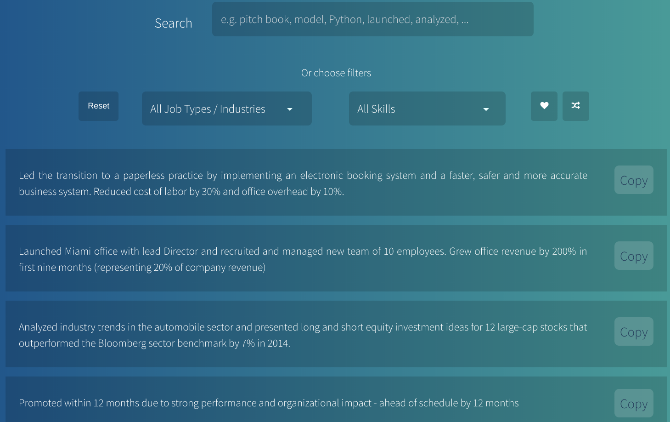By Tim Brookes
Apple makes three distinct laptops: the MacBook Air, the MacBook Pro, and the generically-titled MacBook. Each of these products delivers a unique experience, aimed at the different needs and wants of the company’s user base.
So which one is the right laptop for you? Your budget will certainly dictate which MacBook you can afford, but is it worth forking over more money for a better model? Or can you save a few bucks by opting for the cheapest instead?
It’s time for some good old-fashioned buying advice.
Understanding the Basics of MacBook Models
If you’re looking for a desktop Mac, you’ve got one clear choice: the iMac. You could save money by bringing your own monitor and opting for the Mac mini (bad idea), or spend several grand on a souped-up iMac Pro. For most of us, the iMac is good enough.
But when it comes to laptops, the situation is much less clear cut. Price points intersect, connectivity differs wildly, and you probably don’t need some of the more extravagant bells and whistles found on the flagship models.
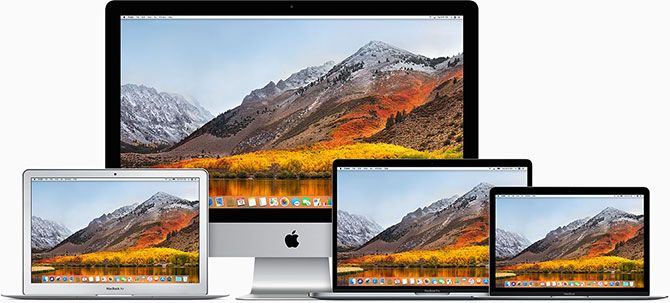
Features Consistent Across MacBooks
To start off, let’s take a look at what all MacBook models share. Whether you spend $999 or $2,999, your Mac will run macOS. That’s Apple’s desktop operating system (formerly called Mac OS X) and a large part of why many users remain loyal to Apple’s ecosystem.
Battery life is also great across the board, with all models rated for a minimum of 10 hours under optimal conditions. Apple’s battery estimates are generally fair, but the quoted figure depends on what you’re doing. Using first-party apps optimized for the hardware, like Safari, yields a longer runtime.
Most new Mac models score badly in terms of repairability and upgradeability. Gone are the days of the old MacBooks where you could remove the optical drive and replace it with an SSD. The newest laptops take a more disposable approach, with RAM that’s soldered to the motherboard and batteries glued in place.
Overall though, MacBook build quality is good. Apple computers tend to keep on going, and its laptops are no exception. The aluminium unibody is not only a great heatsink, but also a sturdy chassis that can withstand some abuse. You’ll probably have dead pixels and an outdated processor long before your MacBook gives up the ghost.
In addition to these points, all new MacBook models feature:
- Solid state drive (SSD) storage: These are much faster than traditional hard drives, and much more resilient to physical damage. Capacities start at 128 GB and 256 GB, depending on the model.
- Multi-touch trackpads: For navigating and controlling your computer with multi-touch gestures, like pinch-to-zoom and Apple’s trademark two-finger scroll.
- Backlit keyboards: With controls for turning the brightness up, down, and off.
- 802.11ac wireless: The latest in Wi-Fi standards, with attainable speeds of up to 1,300 Mbps.
- FaceTime HD camera and microphone: For FaceTime, Skype, and similar video calls.
- Headphone (stereo) port: Unlike the iPhone, every MacBook still comes with a 3.5mm stereo port.
All models feature some form of optional upgradeability when ordering online. The processor, RAM, SSD capacity, and graphics chip may be configurable, depending on the model. You can also apply AppleCare, the company’s aftermarket support package, to all models within 60 days of purchase.
Now, let’s take a look at each model individually and see how the differences stack up.
Entry-Level: MacBook Air
Price: From $999
The MacBook Air is one of Apple’s cheapest computers, period. It’s a great jumping-on point for new Mac owners, and it’s earned a well-deserved reputation for providing great value for money. The design has remained largely unchanged since its introduction in 2008, but that’s not necessarily bad.
It’s a laptop favored by students, office and remote workers, and many web and software developers for its portability and affordable price point. It’s not a powerhouse, as it houses a modest processor, on-board graphics chip, and scant storage. But it’s good enough for most common computing tasks.
There’s nothing particularly premium about the MacBook Air, at least not any more. The chassis is the same iconic “wedge” shape first introduced all those years ago, and though the company once offered an 11-inch model, the MacBook Air now only comes with a 13-inch screen.
Battery life is impressive at up to 12 hours, and the Air features decent connectivity in the form of two USB 3.0 (up to 5 Gbps) ports and a single Thunderbolt 2 (mini DisplayPort) input. There’s also a memory card port for SD cards, offering a cheap way to expand your MacBook’s storage.
How To Add Storage To Your MacBook With An SD CardWith SSD memory costing several times as much per gigabyte as traditional storage, newer MacBooks often don't have as much storage as their older hard disk counterparts.READ MORE
The biggest drawback to the MacBook Air is the screen, which lags behind every other model since it’s not Retina quality. Since the pixel density isn’t great, you can see individual pixels which results in a slightly fuzzy and grainy look. Compared with the MacBook Pro or iMac, the difference is night and day.
One word of advice: It’s rumored that Apple is rumored will redesign the MacBook Air for a Q3 2018 launch. If you can hold off buying until then, you’ll have a whole new MacBook to consider with updated hardware, a better screen, and faster connections.
Mid-Tier: MacBook
Price: From $1,299
If the MacBook Air feels a bit old hat to you, the MacBook is the next logical choice. It costs $300 more than the MacBook Air, and it’s only slightly smaller with a 12-inch screen. The MacBook feels like a more modern machine in almost every way, but its focus is clearly on mobile computing.
Why the Revamped MacBook Is Perfect for First-Time Mac OwnersThe new MacBook got some flak for eschewing traditional ports. But if you're looking at buying a Mac for the first time, it's the perfect laptop for you.READ MORE
It’s the perfect mobile accompaniment to a desktop like the iMac or Mac Mini. It features a few premium features not seen on the MacBook Air, including a Retina display, large Force Touch trackpad, and spacious edge-to-edge keyboard design. Unfortunately Apple’s future seems to be one that relies on adapters and hubs.
The MacBook only comes with a single USB-C port capable of USB 3.0 (up to 5Gbps transfer speeds) but no Thunderbolt connectivity to speak of. If you want to connect the machine to a HDMI monitor, standard USB-A flash drive, or plug in an SD card, you’ll need to cough up more money for relevant peripherals.
That single port also charges the machine via a USB-C power supply. Unfortunately USB-Cisn’t quite as universal as Apple would like yet, so this isn’t as convenient a feature as it first seems. Battery life is rated for 10 hours, which is worse than the Air but still respectable.
The MacBook is comparable to the Air in terms of ideal application. It’s not a powerhouse video editor, but it will power through web browsing, study and office tasks, text editing, and image or photo work. There’s no discrete graphics chip, instead relying on Intel HD Graphics. You’ll be able to edit 1080p video with no problems, but 4K editing is a stretch.
The MacBook is a solid machine with a beautiful display that makes great use of the available surface area with its roomy keyboard and giant trackpad. It’s not be the ideal choice as your only machine, though, unless you’re prepared to go all-in on adapters and hubs.
Power Users: MacBook Pro
Price: From $1,299 (13-inch)
Price: From $2,399 (15-inch)
Price: From $2,399 (15-inch)
The MacBook Pro comes in two varieties: a 13-inch model and a 15-inch model. Both of these sizes have various tiers to choose from, the more expensive of which feature the flagship Touch Bar. This replaces the top row of function keys with a touch-sensitive context-aware OLED display.
These are Apple’s most coveted laptops. Aimed at professionals who need power and portability, the MacBook Pro range is suitable for desktop and mobile use, though the 15-inch model is a considerable step up over the 13-inch variant. Luckily all models feature a Retina display with wide-color (P3) profile, Force Touch trackpads, and a minimum of 8GB of RAM across the range.
Unfortunately, the base 13-inch model feels a little lackluster with its measly 128GB of storage. The 13-inch model also features Intel Iris Graphics, which can drive the built-in Retina display and one 5K or two 4K displays simultaneously.
Why You Shouldn't Buy a MacBook With Only 256GB StorageThinking about buying a MacBook? It's smart to avoid the 256GB model and upgrade your storage.READ MORE
Armed with a Radeon Pro discrete GPU, the 15-inch models can comfortably drive two 5K or four 4K displays (and the in-built Retina display) at the same time. Performance and price rise significantly with the higher-end 15″ models packing a serious punch, for a serious chunk of change.
Apple decided to remove all but two (13-inch) or four (15-inch) USB-C ports, which necessitates the use of adapters and hubs to connect many peripherals. These ports do, however, support second-generation USB 3.1 (up to 10Gbps transfer speeds) and Thunderbolt 3. You can power the MacBook Pro using any port and a compatible USB-Cpower supply.
While Touch ID is a handy feature and speeds up logins across macOS, the Touch Bar is pretty mediocre. Unfortunately, the best MacBook Pro models (with the Radeon graphics chip and faster processors) all come with the Touch Bar by default. You might find solace in the fact that a handful of apps and the OS itself can put the Touch bar to good use.
The MacBook Pro Touch Bar Sucks, So I Disabled ItIn June 2017 I finally took the plunge and purchased a 13-inch MacBook Pro with Touch Bar. Months later, I did the unthinkable and disabled Touch Bar functionality.READ MORE
If you need the power and you’ve got the money, the MacBook Pro is the obvious choice.
The MacBook Dilemma: It’s a Personal Choice
Each of these machines tick different boxes. The MacBook Air is cheap and cheerful, and remains to this day one of the best value laptops available considering its average lifespan. I have an 8-year-old MacBook Air in my house, and I’ve barely even switched it off the entire time. It’s extremely reliable.
The MacBook is modern yet restrictive, offering a trendy laptop with a great screen and big keyboard, but severely limited connectivity. It’s not your ideal single computer, but it makes a great cut-price accompaniment to a more capable desktop model.
The MacBook Pro is the best, but costs a small fortune. Almost all models will do well as both desktop and mobile computers, but you’ll pay top dollar for the privilege. Ultimately, all MacBooks offer inferior performance to a desktop model like the iMac, particularly when you take price into account.
Hopefully this quick breakdown offers some clarity in your search for the perfect Apple laptop. Our tips on saving money when buying a MacBook will help you get the best deal no matter which model you choose.
5 Ways To Save Money When Buying a MacBookApple’s MacBook Air and MacBook Pro, or “the new MacBook”, are some of the best notebook computers you can buy. But they’re also pretty expensive.READ MORE