By Ben Stegner
Thanks to a steady stream of new features, WhatsApp still enjoys a spot as one of the world’s most popular messaging apps. Whether you use WhatsApp as an alternative to SMS texting or regularly message friends in other countries, it’s a free, easy, and powerful solution for chatting. 6 New WhatsApp Features You Should Know AboutWhen you're using an app day in and day out, it's easy to miss out on new features that get added. But what did you get in all those WhatsApp updates? Lots.READ MORE
If you want to take your WhatsApp use to the next level, you should take advantage of its many features. Some of these are easy to find and others are well-hidden. Here’s a list of the best features — new and old — every WhatsApp user should know.
1. Disable Read Receipts
By default, WhatsApp sends read receipts to let others know that you’ve seen their messages. If you’d rather not share this information, you can disable read receipts to stay incognito. Open WhatsApp, then press the three-dot Menu button in the upper-right corner and tap Settings(Android) / press the Settings gear in the bottom-right (iOS). Then, go to Account > Privacy. How to Read a Message Without the Sender Knowing You Saw ItIf you want to read a message without letting the other person know that you've seen their message, this article has your solution.READ MORE
Uncheck the box for Read Receipts and you’ll stop sending them. Disabling this, however, also prevents you from seeing read receipts from other people. And you can’t turn off receipts for group chats.
2. Understand the Checkmarks and Check Read Times
Assuming you don’t have read receipts turned off, you’ll see little checkmarks underneath messages. Knowing what these mean lets you know if a message didn’t get sent or if your friend saw a message but didn’t reply: What Do the Checkmarks in WhatsApp and Telegram Mean?If you use WhatsApp or Telegram, you've likely seen the check marks below your messages. Here's what they actually mean.READ MORE
- One gray checkmark means that your message was sent, but not delivered to the other party. WhatsApp is still working on sending it — perhaps your connection is spotty.
- Two gray checkmarks signify that your message was successfully delivered, but the other person hasn’t seen it yet.
- Two blue checkmarks appear when your friend has opened and viewed your message. In a group chat, you’ll only see these blue checks when everyone in the group has viewed the message.
For more information, you can tap one of your own messages and then press the Info icon in the top bar. This looks like a little i inside a circle and shows you exactly when your chat partner (or each member of a group chat) saw your message. This is handy for seeing how long it took them to see your message or confirming they saw it before a certain time.
3. Post Status Updates
WhatsApp always let you post a short blurb to your profile, but most people probably set one and never changed it again. Recently, it’s added the ability to create a short-term status à la Instagram or Snapchat. To use it, slide over to the Status tab and click Update Status. You can then upload a picture from your phone or take a new one right from the app. Hold the camera button to take a short video instead. WhatsApp Reinvents the Humble Status UpdateUntil now, WhatsApp has only offered a very basic form of status updates. But with its latest update, WhatsApp is changing everything.READ MORE
Give it a second and WhatsApp will upload your status. It stays alive for 24 hours and keeps track of how many people viewed it. You can upload another before the original expires if you like. To see what other people you follow have come up with, check the Recent updates section of the Statustab.
4. Broadcast Messages to All
Picture this: you want to send a message to a lot of your friends, but you don’t want to add them all to a group message on WhatsApp. You could post on Facebook, but that comes with its own set of problems. The solution is using the Broadcast feature in WhatsApp. Tap Menu > New broadcast on Android, or Broadcast Lists on iOS.
Like using BCC in an email, this lets you select contacts from your list and send a message to all of them individually. Instead of creating a group message, this simply sends a single message to each of them as if you had taken the time to copy and paste it to everyone. But it takes a tenth of the time. 5 Tools to Write Better Emails That People Will Read and Reply ToWriting isn't everyone's cup of tea. But you don't need to be a great writer to send a great email. All you need are a few tools to ensure quality messages.READ MORE
5. Make Calls
WhatsApp might be a messenger first, but you can also make voice and video calls with it. Slide over to the Calls tab and use the button at the bottom of the screen to imitate a new call. You can select any contact you like — use the phone icon for a voice call and the camera icon for a video call.
This saves minutes if you have a limited calling plan and provides an alternative for traveling. As long as you have Wi-Fi, you can make calls! How to Find Totally Free Unlimited Internet Access Almost AnywhereWe all like a freebie now and again. Free WiFi is top of most lists when we are travelling. Set out with these tools and tips to find free WiFi hotspots around the world.READ MORE
6. Use WhatsApp on the Web
If you’re working at your desk and in the middle of a chat, you don’t have to constantly pick up your phone to reply. Using WhatsApp Web, you can keep up with your chats and type faster using your computer keyboard.
To use it, tap Menu > WhatsApp Web on Android or Settings > WhatsApp Web on iOS. Visit WhatsApp Web on your PC and scan the resulting QR code to link your accounts. Then you can chat to your heart’s content on the big screen. Serious chatters can download WhatsApp for their Windows or Mac desktop too.
For a better chat experience, check out third-party alternatives to WhatsApp Web. 4 Amazing Chat Apps and Clients Better Than Official MessengersFrom all-in-one messaging apps to dedicated chat clients that are better than the official web versions, here are some amazing chat apps you should be using on your Windows, Mac, or Linux computers.READ MORE
7. Back Up Your Chats
Your past chats are likely important to you. Just like other important data on your phone, you don’t want to lose them, so backing up is vital. Thankfully, WhatsApp can do this for you so you never lose a message.
For iPhone users, go to Settings > Chat Settings and tap Chat Backup. Make sure Auto Backup is enabled (setting it to Daily is a good idea) or tap Back Up Now to create a new backup. Your WhatsApp data gets sent to iCloud for safekeeping.
On Android, head to Settings > Chats > Chat backup. Review the settings here to make sure you’re backing up regularly. You can change the automatic Back up to Google Drive to Daily, Weekly, or Monthly. Check Include videos if you want those to stay safe too. You can hit the Back Up button to run a backup right away too.
8. Star Messages
Amid all the joking and meme posting, someone might actually send you an important message. You don’t want to dig through a hundred messages to find it later, so you should star useful messages to easily find them later. 4 Places To Find Hilarious Gaming MemesMemes are a big part of online gaming culture. Let's find some resources that will provide you with hundreds of memes for your enjoyment.READ MORE
To do this, long-press on a message and tap the star icon that appears in the top bar. Later, when you want to recall a starred message, click the chat name above and then Starred Messages. This shows you everything you’ve starred, and you can click the arrow next to a message to see it in context if needed.
9. Send GIFs, Voice Messages, and More
Don’t limit your WhatsApp messages to just text. You’ll find a variety of fun ways to communicateright from the chat bar without even leaving the app. 6 New WhatsApp Features You Need to Know: Status, GIF Search, and MoreWhatsApp's new features make it more like a social networking app, and give you a lot more ways to communicate with your friends. Learn what they are, and how to use them, here.READ MORE
Tap the Emoji button, then the GIF tab below it to access the vast library of GIFs that Tenor offers. Use the search icon to find the perfect GIF to react to your friend’s stupid comment and you can send it right from the app.
See the microphone icon to the right of the text box? Hold your finger on it to record a voice message, then let go when you’re done and it will send. If you change your mind, slide your finger to the left to cancel the message.
Tap the paper clip icon to add documents, audio, pictures, or a contact from your phone. You can also tap Location to share where you’re at with your contacts.
10. Customize Notifications
If you’re in a bunch of group chats, you probably don’t need to know immediately about every new message in all of them. Taking a few minutes to customize your notification can keep you sane.
Long-press a chat on the home screen and tap the microphone icon with a line through it to temporarily mute a chat. This lets you silence notifications (but still show them) for a time without leaving the chat.
If you’d rather tweak the notifications, tap the group name, then use the Menu button to select Group Info. Choose Custom Notifications and then check the Use custom notifications box. You can adjust the sound, vibration pattern, and pop-up settings. Using a different sound for certain groups will let you identify them without even looking at your phone. Make Your Ringtone Awesome With Retro Video Game SoundsIf you're still using the generic ringtone that came with your phone, it's time for a change. Why not use some classic video game music an awesome new ringtone?READ MORE
Which WhatsApp Features Do You Love?
We’ve covered 10 important features anyone using WhatsApp should know, but that’s not where the fun ends. Android users can install other apps to make WhatsApp even better, and anyone can add services to WhatsApp to expand its functionality. The world’s most popular messaging app is always improving, and these tips ensure you get the best experience from it.
WhatsApp not cutting it for you? Check out how it compares to Telegram, one of its competitors. And make sure you know the security threats facing WhatsApp users. WhatsApp vs. Telegram: Which Is the Better Messaging App?In the battle for the best messaging app on Android, who takes the cake: WhatsApp or Telegram?READ MORE
What do you love most about WhatsApp? What other hidden features should users know about? Share your best tips for using the app down in the comments, and be sure to share this with your WhatsApp-using friends!
Source: www.makeuseof.com
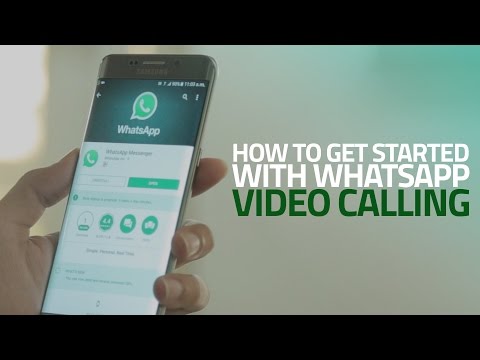
No comments:
Post a Comment