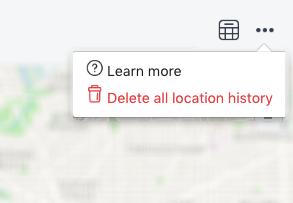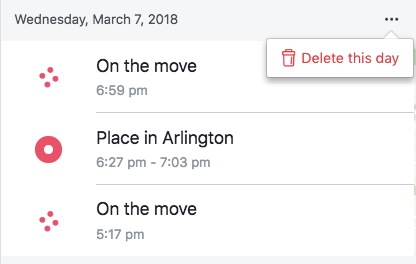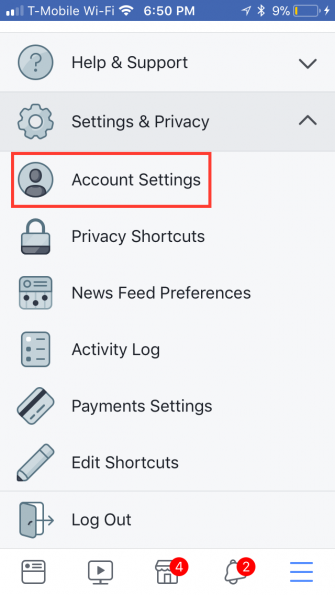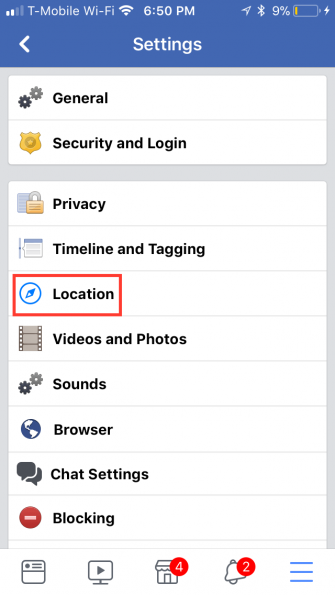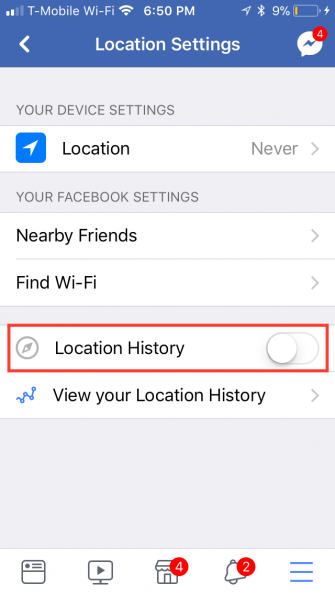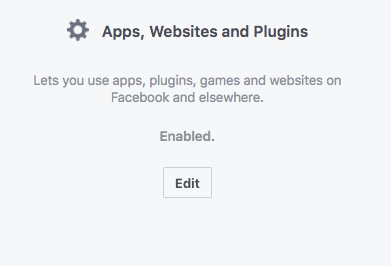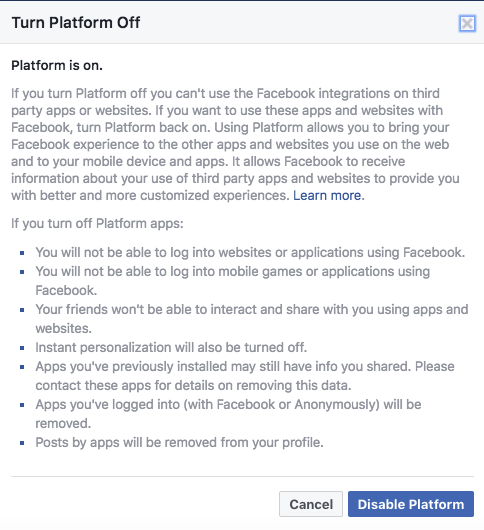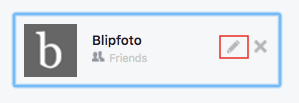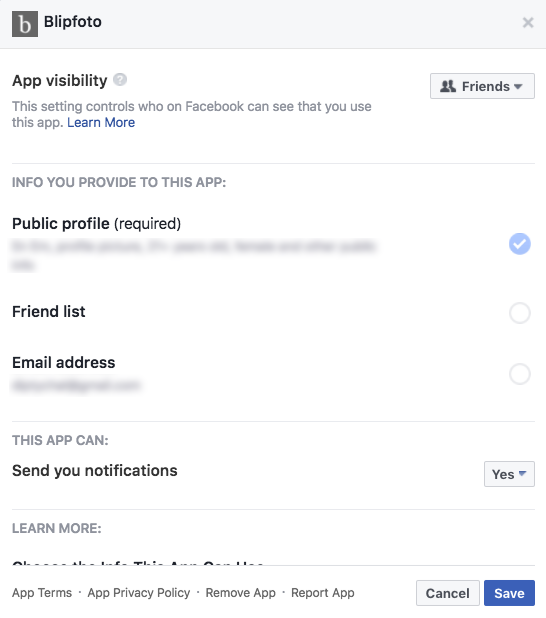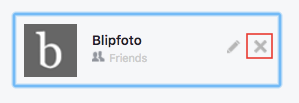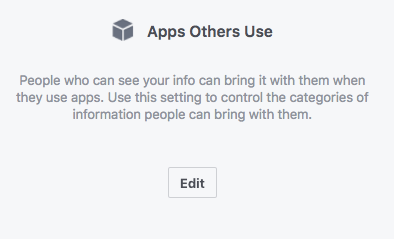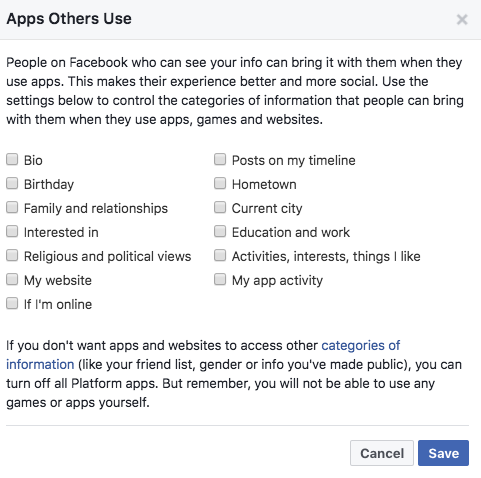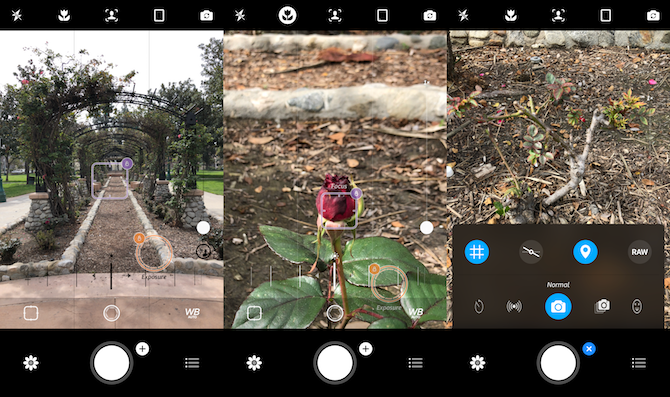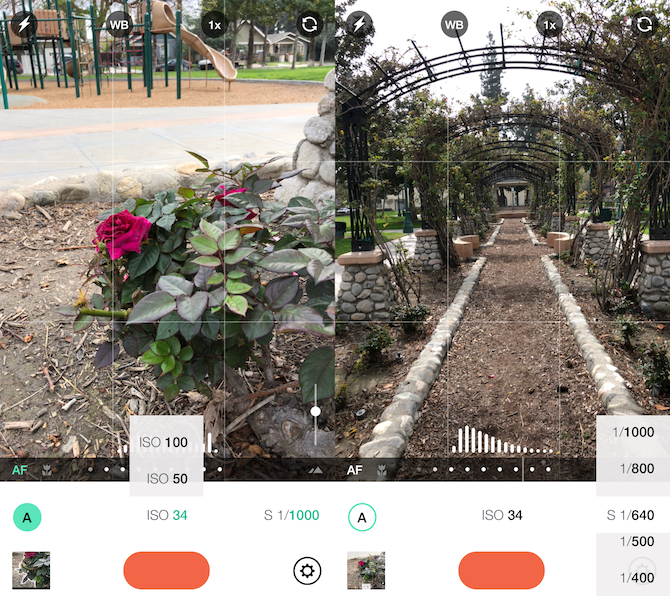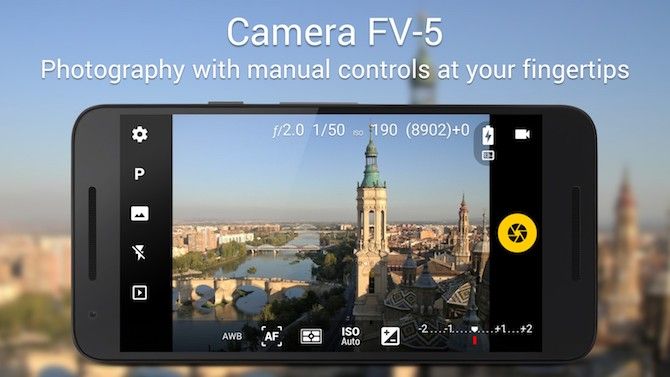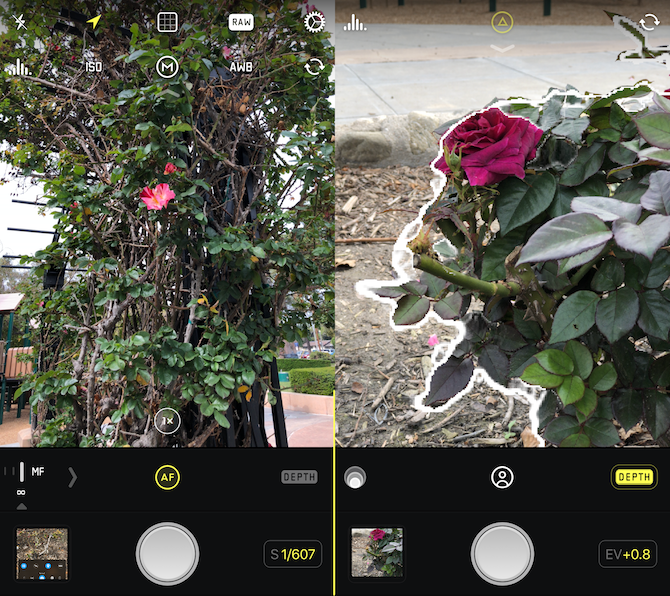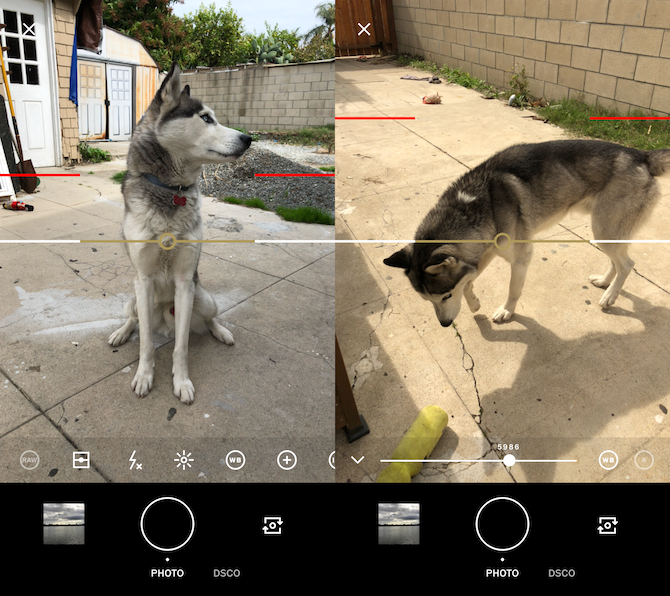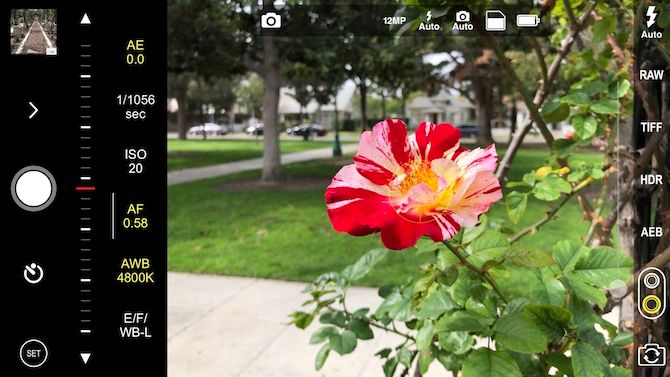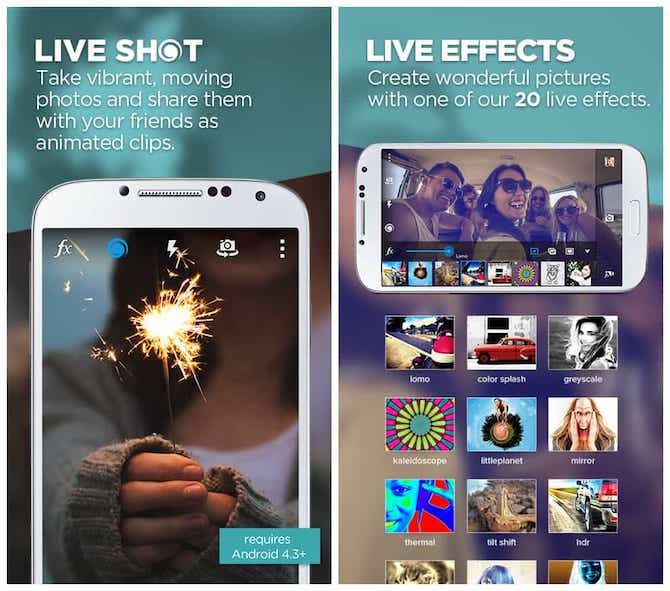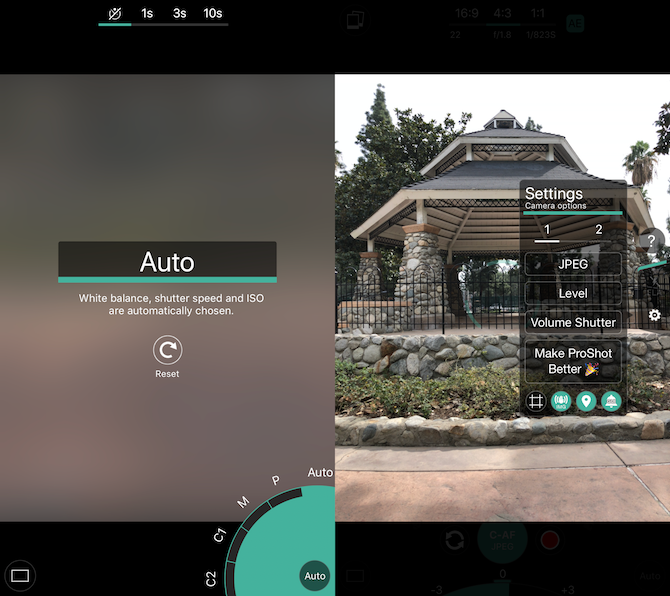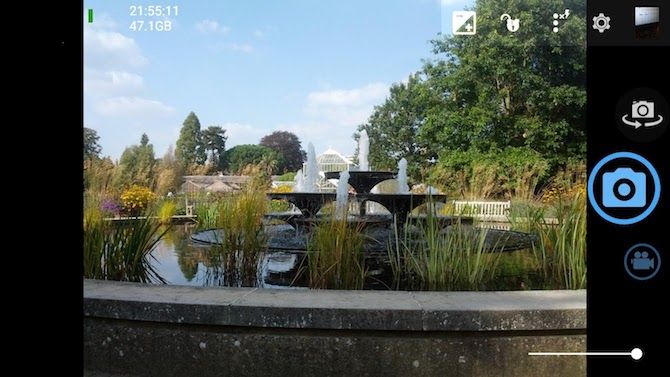By Christine Chan
Most modern smartphones come with powerful camera features that most of us haven’t given a second thought about. Chances are we probably just fire up the default camera apps on our phones for quick snapshots that we don’t want to miss.
But what if you want to get more out of your device’s camera hardware? Fortunately, there are some great third-party options on both Android and iOS that can bring out the best in our smartphone cameras.
10 Simple Tricks to Boost Your Smartphone Photography 10 Simple Tricks to Boost Your Smartphone PhotographyThere are a few tips that are especially useful when you're taking shots with your phone; they'll help you take your pictures from "blah" to "fantastic" in no time!READ MORE
1. Camera+
Camera+ has been available for years now, but it’s still one of the best options out there for native iOS camera replacements.
With Camera+, users will find a fast and responsive interface that is fun to use and still manages to pack in a ton of powerful features. You can have separate focus and exposure points, enable Portrait Mode, go into Macro mode, and more.
The app comes with some basic photo adjustment tools, a wide variety of filters and scene modes for different landscapes, borders, frames, crops, and the cool Clarity HDR setting. With Clarity, Camera+ makes intelligent adjustments to your image that can reveal hidden details and make your photos pop.
There’s also the Lightbox, which is where you review all shots taken in Camera+ and save only the good ones. This also uses iCloud sync, so your Lightbox photos go with you regardless of device.
Camera+ may be long in the tooth, but it continues to make impressive improvements each time Apple adds new features to the iPhone’s camera.
Download: Camera+ Lite for iOS (Free)
Download: Camera+ for iOS ($2.99)
2. Camera ZOOM FX
You have to be fast to capture the perfect moment, and that’s what Camera ZOOM FX offers.
Camera ZOOM FX claims to be the fastest camera on Android, and it surely lives up to this bold claim. In fact, Camera ZOOM FX is great for its killer speed burst mode that shoots at up to 50 frames per second, which is fantastic for action shots. It also has an image stabilizer to ensure you don’t end up with a blurry photo.
Keeping up with the speedy theme, Camera ZOOM FX has a fast and responsive material interface. There are full manual controls, the ability to combine multiple shooting modes, RAW capture, photo editing tools, tilt-shift, collage-maker, and much more.
Download: Camera ZOOM FX for Android (Free)
Download: Camera Zoom FX Premium for Android ($3.99)
3. Manual – RAW Custom Exposure Camera
Minimalists can also get pro-level features without sacrifices, thanks to Manual.
In Manual, photographers can manually (hence the name) adjust settings that aren’t accessible normally: shutter speed, ISO, white balance, focus, and exposure. You can tweak each of these to your liking to deliver outstanding results in the final image. It also means you’re in full control of the photo’s outcome.
Download: Manual for iOS ($3.99)
Extra details that Manual provides include basic histograms and photo maps integrated right into the viewfinder as you compose your shots. A rule-of-thirds grid overlay helps you get the perfect composition every time you shoot.
How to Compose a Photograph: 5 Essential Rules to Follow How to Compose a Photograph: 5 Essential Rules to FollowIf you want to get really good at photography, there are some vital rules around image composition that you should consider. Here are five of the most important.READ MORE
4. Camera FV-5
If you’re looking for a professional-level app to replace your Android camera, then look no further than Camera FV-5.
With Camera FV-5, photographers have DSLR-like manual controls at their fingertips. Any photographic parameter in Camera FV-5 is adjustable, including exposure, ISO, light metering, white balance, shutter speed, and even the program mode. The viewfinder also displays useful EXIF data, such as exposure time, aperture, and f-stop.
When you want to take incredible nightlife shots, there’s a long exposure mode in Camera FV-5 that makes it possible. You can even take timelapse videos. All photos taken with Camera FV-5 can be saved as JPG, true 16-bit RAW DNG, or lossless PNG formats.
Download: Camera FV-5 Lite for Android (Free)
Download: Camera FV-5 for Android ($3.95)
5. Halide – RAW Manual Camera
If you’re seeking power, functionality, and intuitiveness, then Halide is one to check out. Halide is the brainchild of a former Apple designer and Twitter developer, so the end result is a work of genius.
Halide focuses on gesture control, which feel natural and instinctual on iOS. Just swipe to change exposure and manual focus. There’s also focus peaking, allowing you to see what’s in focus instantaneously. There’s a fully automatic shooting mode, but you can also manually change the shutter speed, ISO, and white balance too.
For those with Portrait Mode devices (recreate Portrait Mode on any iPhone), Halide’s Depth mode gives you the fastest Portrait shots ever. There’s no waiting, Depth Peeking, and even a live depth map view. The custom interface for Halide on an iPhone X (read our review of the iPhone X) also makes it possible to use the app with just one hand.
5 Great Apps That Bring Portrait Mode to Any iPhone 5 Great Apps That Bring Portrait Mode to Any iPhoneDon't own an iPhone with a fancy dual-lens camera? You can still get "portrait mode" photos with a few third party apps instead!READ MORE
Other cool things about Halide include the live histogram, grid overlay to compose shots, and the ability to shoot in RAW. It gives you everything you need to create perfect shots quickly.
Download: Halide for iOS ($4.99)
6. VSCO Cam
The Visual Supply Company is well-known for its community and tools for creators, by creators. And VSCO is an excellent camera and all-in-one photo editor.
VSCO has a minimalist camera mode, but it’s packed with powerful features. Smartphone photographers can shoot in RAW mode with a simple toggle, manually adjust white balance, ISO, exposure, and enable to grid overlay and lever for perfectly composed photos.
Once the moment’s caught, just hop on over to VSCO’s powerful Studio. From here, you can apply expertly crafted filters and make fine adjustments to the image for a professional and unique perspective. Then make sure to upload it and share with the rest of the VSCO community.
7. ProCam 5
Looking for a camera app that does it all, including video? Then ProCam 5 is your best bet.
ProCam 5 is the Swiss Army knife of iOS camera apps. It manages to include everything you need for still photo shooting, such as night and burst modes, slow shutter tools, Portrait Mode, and even 3D photos. But on top of it all, ProCam 5 does video (tips for professional looking videos), which is missing from most camera apps.
10 Simple Tips To Make Home Videos Look Professional 10 Simple Tips To Make Home Videos Look ProfessionalAs mobile phone cameras have gotten progressively better, they've become reliable tools for recording videos on the go. Here are 10 tips for making your videos look professional.READ MORE
With ProCam 5, photographers can shoot high-resolution video up to 4K Ultra HD quality, and edit them right in the app itself. It’s even possible to do timelapse videos. Either way, you’ll have full access to the manual controls ProCam 5 offers, so both video and photos will look amazing.
You don’t even need a separate photo editing app with ProCam 5, as it comes with a full photo editing suite. You get nondestructive editing with gorgeous filters, lenses, basic and pro-level adjustment tools, perspective correction, background music for videos, and much more.
Download: ProCam 5 for iOS ($5.99)
8. Camera MX
Do you want quality for the low price of free? Then give Camera MX a try.
Camera MX has a super simple and clean interface that is fast and gets out of the way, so you can focus on your photos. It’s capable of both still photos and video recording, and even has the ability to “Live Photos,” like the ones on iOS that move when you press on them.
The “Shoot-the-Past” Burst Mode lets you check out captured sequence shots that took place before you even pressed the shutter button, so you never miss the moment. You can pause video recordings to apply cuts in real time, and preview filters and effects as you shoot. Or you can capture now and do edits later with Camera MX’s photo editing tools.
Download: Camera MX for Android (Free)
9. ProShot – RAW, DSLR Controls & Video
ProShot turns your iPhone or Android smartphone into a DSLR, but at a fraction of the cost.
Just like a real DSLR, ProShot gives users Auto, Program, Manual, and two configurable Custom modes. No matter which mode you shoot with, you’re in control of exposure, focus, ISO, shutter speed, white balance, torch intensity, and more, complete with dials that replicate the DSLR experience. ProShot captures in RAW format (more Android apps for shooting RAW), so all data is intact for post-processing.
How and Why to Shoot RAW Photos on Android How and Why to Shoot RAW Photos on AndroidIf you really want the best quality smartphone photos, you'll want to shoot in RAW.READ MORE
Video recording is possible with ProShot as well, up to 4K resolution, so it’s a full replacement. Burst mode and time lapse deliver high quality results, so each moment gets captured as it happens. For distinctive experimentation, the Light Painting mode (in beta) lets you easily paint with light.
10. Open Camera
Do you support open source apps on Android? Then Open Camera is a must. This open source camera app is completely free and has no in-app purchases, unlike Camera MX. And since it’s open source, it’ll keep getting support over time.
12 Best Free and Open Source Android Apps 12 Best Free and Open Source Android AppsAre you an open source enthusiast? Then you'll love these apps for your Android phone or tablet.READ MORE
Open Camera allows smartphone photographers to take better photos with manual controls, auto-stabilization, remote controls and voice commands, grid overlays, cropping guides, HDR, and more. You can even record video, and it’s completely customizable, from the volume keys to optimizing GUI for left- or right-handed users.
Download: Open Camera for Android (Free)
Making You a Better Smartphone Photographer
While there are many camera apps available to replace your smartphone’s default option, these are some of the best out there. Some are free, while some cost a few dollars, but we think they’re well worth the money.
The Top 5 Photography Tips For Absolute Beginners The Top 5 Photography Tips For Absolute BeginnersIf you're an absolute beginner at photography, here are a handful of tips that should be considered "essential learning". Here are the top five.READ MORE
Source: www.makeuseof.com