By Ben Stegner
While it’s important to read over important emails before sending them, that doesn’t always happen when you’re in a rush. That’s doubly true when you send an email from your phone instead of a desktop computer. But double-checking emails for professionalism is essential.
How to Write the Perfect Professional Email (Backed by Data)Email remains the main form of communication in business. To succeed in that environment, you should learn how to compose effective professional emails. We show you 9 simple tricks that have been proven to work.READ MORE
One unique problem when emailing someone who’s not in your contacts is typos in the address. You might fire off an email and not even realize that the recipient won’t get it because you spelled their domain name wrong.
Thankfully, iOS mail has a handy trick to help prevent this.
How to Never Mistype Email Addresses on iPhone
- Open Settings and select Mail from the list.
- Scroll down to the bottom of this page, and tap Mark addresses.
- You’ll see a text field. Here, you can enter email address domains that you commonly contact.
- Add any email domains here that you like, such as @gmail.com, @mycompany.com, or @makeuseof.com.
- Now, when you create a new message in Mail, the app will mark all other domains in red so you know they’re invalid.
Note that any domain you don’t specify in that menu will appear in red, even legitimate ones. So if you don’t add @yahoo.com, @aol.com, or other real domains, they’ll still appear in red.
Thus, it’s best to specify the domains you email most often or those you’re likely to mistype. The red doesn’t mean that you can’t send the email, but signifies that you should double-check it when it appears.
Of course, make sure you add important people to your contacts to avoid entering their addresses manually. You might also want to add other handy addresses to your contacts list that are too long to type out.
If the default Mail app doesn’t do enough for you, check out some intelligent iPhone email apps.
5 Intelligent iPhone Email Apps to Sort & Organize Your InboxIt’s a good time to say goodbye to the Apple Mail app -- when so much of your work, personal and travel life revolves around email, it's just not enough.READ MORE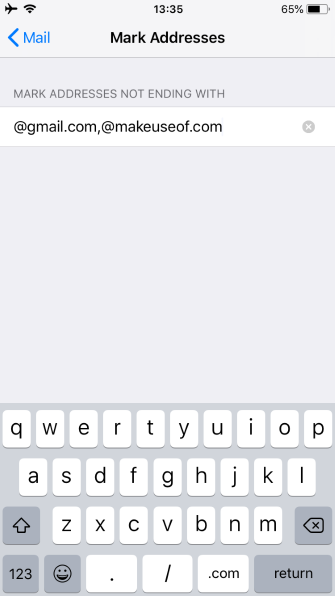
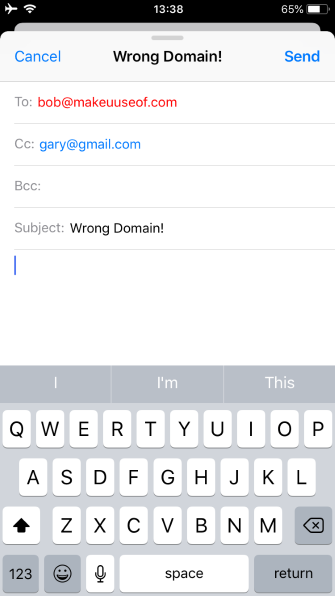
No comments:
Post a Comment